Feb 3, 2023
Pairing your GoPro with Pulse via Bluetooth (BLE)
Pairing with your GoPro can sometimes be a frustrating experience due to the fickle nature of BLE, the protocol used by GoPro cameras. If you’re struggling to connect, following the steps below should set you right.
First, we need to ensure the camera is discoverable by Pulse. Ensure that the Camera is powered on, then swipe down for menu and swipe left and select Connections –> Connect Device –> GoPro Quik App. Leave this screen open and return to the Pulse app.

Now find the GoPro Camera using Pulse:
Tap on “Setup Live Stream” and Pulse will start searching for nearby GoPros cameras.
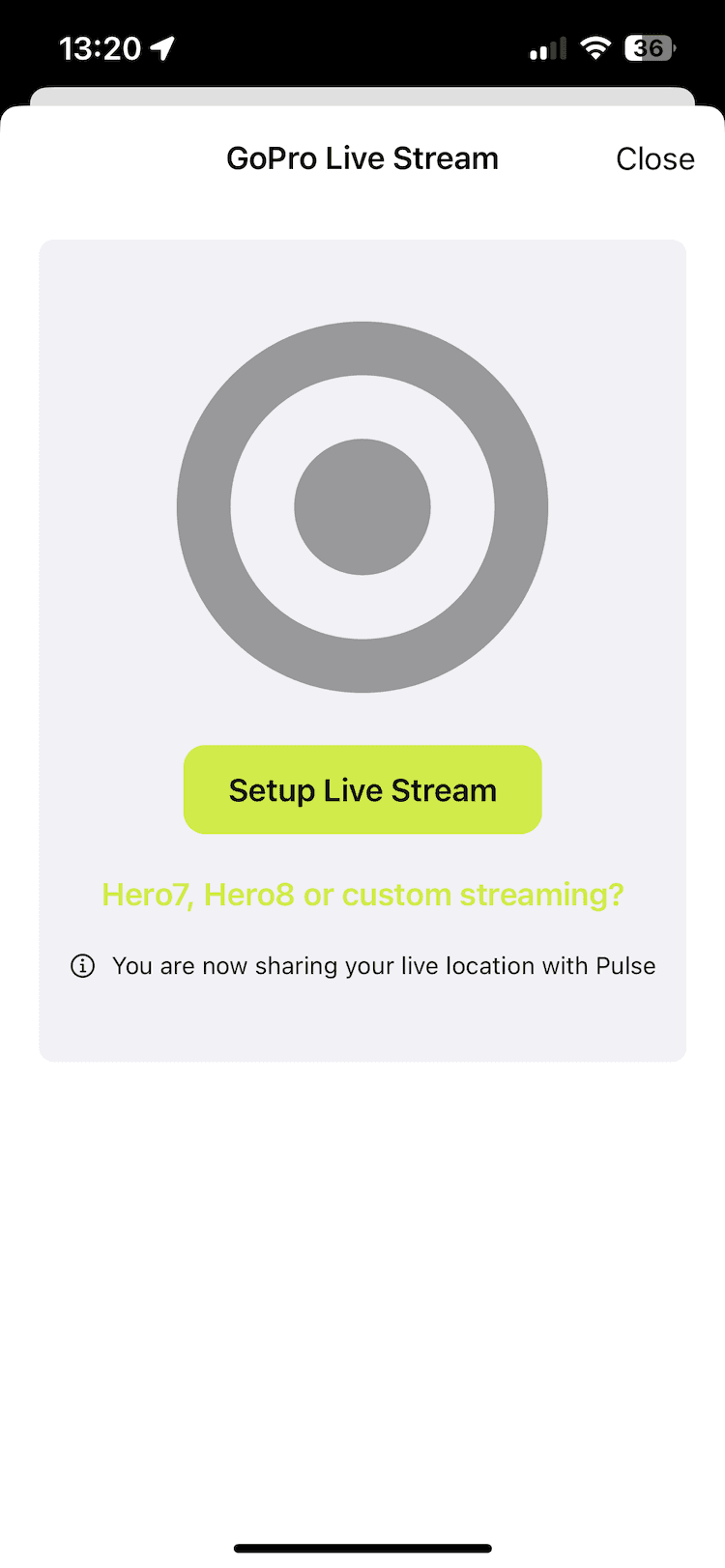
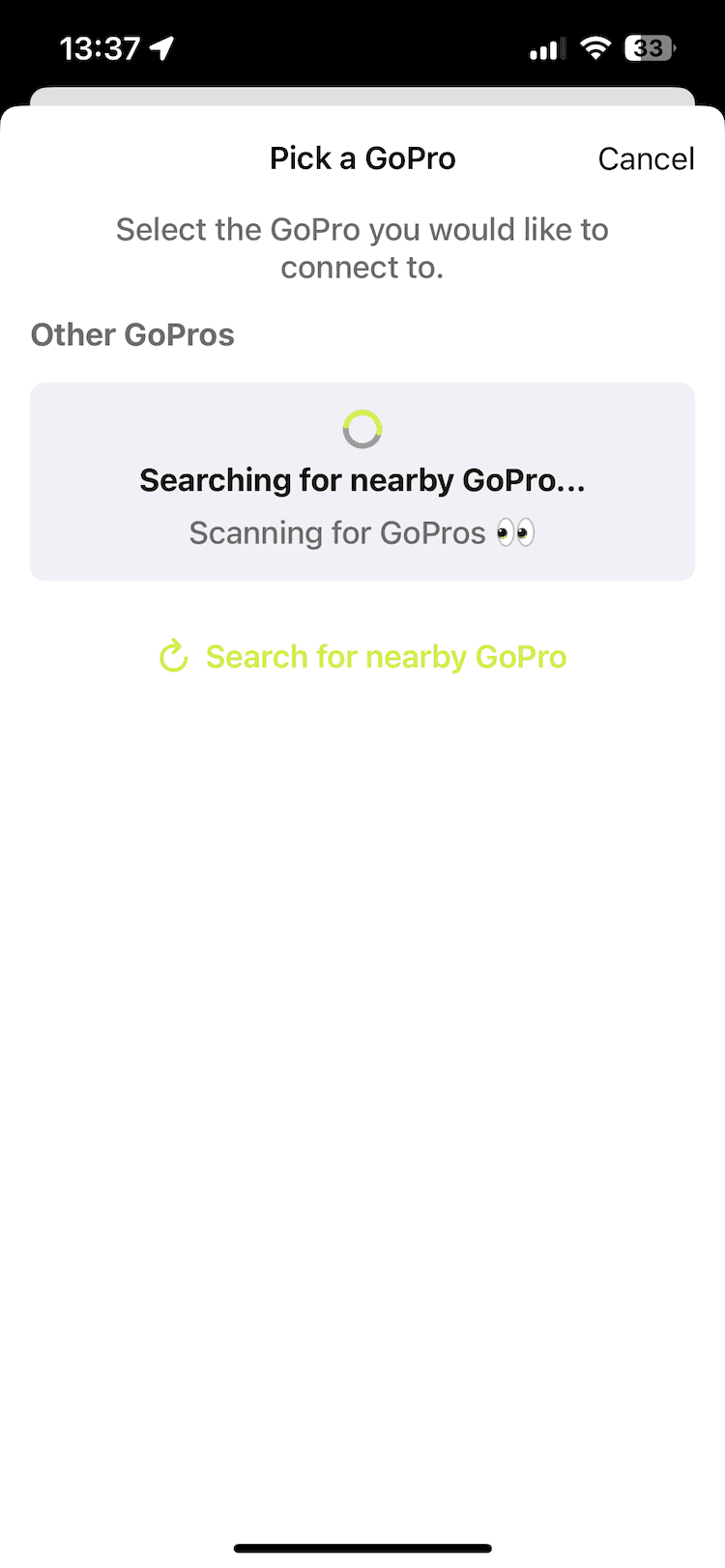
Due to potential frequency interference and the quirky nature of Bluetooth scanning, it’s possible that your GoPro will not be discovered on the first scan and you may need to redo the scan until a GoPro is found.
Once paired, you will see your camera listed under “Known GoPros”, the camera should also beep and display “Connection Successful”.
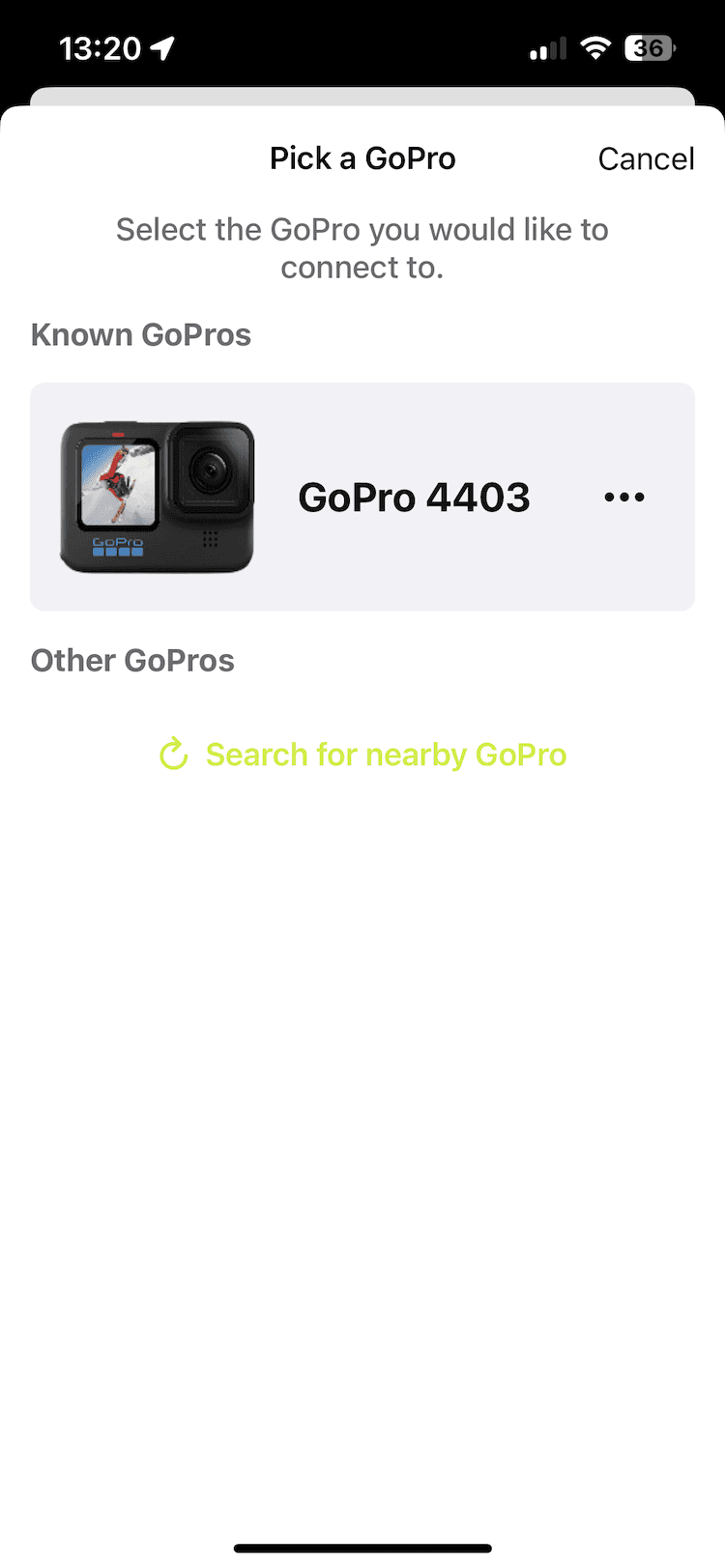
Once connected, you should not have to repeat this process in future (unless you reset or remove the connection)
Quick fixes
Device not connecting
If the connection is not starting, it is likely because the camera is not advertising. This can be due to either:
The camera is not in pairing mode. Ensure that this is achieved as done in the advertise section.
The devices never disconnected from the previous session so are thus already connected. If this is the case, perform the “Complete System Reset” described below.
Complete System Reset
BlueTooth is a tricky beast. If at any point it is impossible to discover or connect to the camera, perform the following.
Reset the camera by choosing Connections –> Reset Connections
Use your phone’s bluetooth settings to remove / unpair the Gopro
Restart the steps from the top of this page